- Productos
- >
- Access
- >
- BJOY Click
Safety warning
To ensure the safe operation of the device it is recommended to read this user manual completely before starting to use the device.
Technical specifications
- USB 2.0 connection
- Operating voltage and current: 5Vdc, 50mA
- Size: 67 x 67 x 28mm.
Description
BJOY Click is a mouse controlled exclusively by switches. It has four switch inputs to control the movement of the pointer and two additional inputs to activate different types of clicks.
The main features of the device are:
- Mouse controlled by switches.
- Four switch inputs to control the pointers movement. Easy control of 4-way movement.
- Two switch inputs to customize clicks actions.
- Can be completely configured to the user’s needs and abilities. “Plug and Play” device. Does not require any additional software: the OS automatically recognizes it as a mouse..
- Compatible with all the major OS with USB connection (Windows, Mac, Linux, …)
- Regular configurations offered by the OS for the mouse can be realized (pointer’s icon, click options,..)
- Configurable and customizable with the BJOY Configuration. The software is compatible with Windows and Linux and is included with the product. For Mac users, the device can be set up on a Windows or Linux computer.
- Configuration is saved in the device, not on the computer, making it easier to use on different computers.
BJOY Click comprises the following parts:
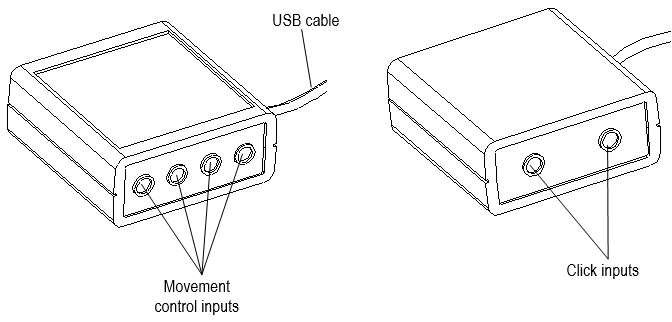
Fig. 1. BJOY Click parts.
The device has four switch inputs where you can connect a wide range of switches (3,5mm) to control the up, down, left and right cursor’s movements (fig 2). Speed and acceleration of the cursor movement can be setted up with the BJOYBJOY Configuration Software, included with the product.
It also has 2 switch input for the click’s actions. By default,the actions for this inputs are left and right click (fig. 2). You can configure them with the BJOYBJOY Configuration Software included with the product so they can perform complementary actions as double clic or drag & drop action.
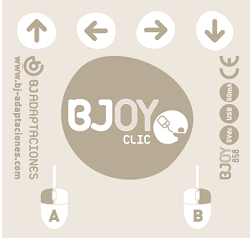
Fig. 2. BJOY Click label.
Startup
In order to use BJOYBJOY mouse, USB cable must be plugged in one of the computer’s USB ports. Once the computer has recognized the device, you can start to use it.
Connect the switches to the different inputs and press them in order to perform the corresponding mouse actions.
Software configuration
The BJOY configuration software allows you to configure the mouse behavior according to the user needs.
Installation
STEP 1.
Insert the CD included with the BJOY mouse in the CD-ROM drive of your computer or download the exe file from: Software BJOY
NOTE: If using the CD and your computer does not have CD-ROM, you can copy the CD contents on a USB stick or any other removable drive.
STEP 2.
If using the CD the installation should begin automatically. If it does not, browse to the CD or removable drive and click on exe file. If using the web page, go to section “Downloads” and click on “BJOY Software”. Save the BJOYSetup.exe file in your computer and double click to start installation.
STEP 3.
When the installation begins the wizard will guide you through the process. It is recommended to close all other programs during the process. You must click “Next” to continue.
STEP 4.
You can choose a different path for the installation file and create a shortcut to the program in the Start Menu and Desktop.
STEP 5.
Once you have selected your installation preferences, click “Install” to install the program on your computer.
STEP 6.
Once installation is completed, click “Finish” to exit.
Configuration options
IMPORTANT: In order to access to the multiple settings options you must have a BJOY device connected to your computer.
In case you do not have any BJOY device connected the following screen will appear:
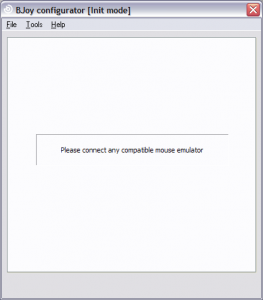
Fig. 5. BJOY configurator.
IMPORTANT: if you want that changes done are applied to the BJOY device, the “Apply” button that appears at the right bottom of the window must be clicked.
The instructions for using the BJOY Software are available from the “Help” menu.
Save a customize setting
To save a setting after making any customization, follow these steps:
STEP 1.
Select the “File” menu.
STEP 2.
Select “Save Settings”.
STEP 3.
In the next screen, assign a name and a location to save the file. Accept making click on the “Save” button.
Loading a configuration
To reload a saved configuration in order to modify it or save it in the device, follow these steps:
STEP 1.
Activate the “File” menu.
STEP 2.
Select “Load settings”
STEP 3.
Find the file corresponding to the stored configuration (files are saved with the extension “. BJOY.” Click on the “Open” button in the same screen.
To load the configuration on the device you must click on the “Apply” button.
Language settings
To change the language of the program, just follow these steps:
STEP 1.
Activate the “Tools” menu.
STEP 2.
Select “Change language”.
STEP 3.
Choose your preferred language and validate clicking the “Accept” button.
Maintenance
For maintenance and cleaning of the device, please consider the following precautions:
- Do not connect the device to any other type of connection than USB ports.
- To connect and disconnect the device always hold the connector. Never do it pulling the cable .
- Pay special attention when you put the device in a support in order to prevent a fall or a hit.
- Avoid forcing the head hold screws.
- To clean the equipment do it with a slightly damp cloth. Do not use abrasives substances.
- Avoid liquids from entering inside the joystick box as they can seriously damage your device.
- This equipment is not designed for outdoor use.
- In case of damage do not manipulate the device.
Recycling
- At the end of the product’s lifecycle neither the product nor its electronic accessories (e.g. the USB cable) can be eliminated together with other domestic waste.
- To avoid possible environmental or human harm which could be caused by uncontrolled waste disposal, separate these products from other types of waste and correctly recycle them. This will promote the sustainable reuse of material resources.
- Consumers can contact the establishment where they purchased the product or the relevant local authorities in order to obtain more information about how and where they can be ecologically and safely recycled.
Warranty
Within the statutory warranty period we undertake to rectify free of charge by repair or replacement any product defects arising from material or production faults.
Any unauthorized tampering with, or modifications to the product will annul this warranty.
Product conformity
This product complies with the European directives 2004/108/EC. The declaration of conformity can be consulted at the company’s web page.
The Declaration of Conformity can be downloaded from the product’s webpage at https://bjliveat.com/index.php?controller=attachment&id_attachment=322
F.A.Qs
1. How to select a language
- Open BJOY software
- Click on “Tools” > “Options”
- Select desired language from the drop-down menu “application language”
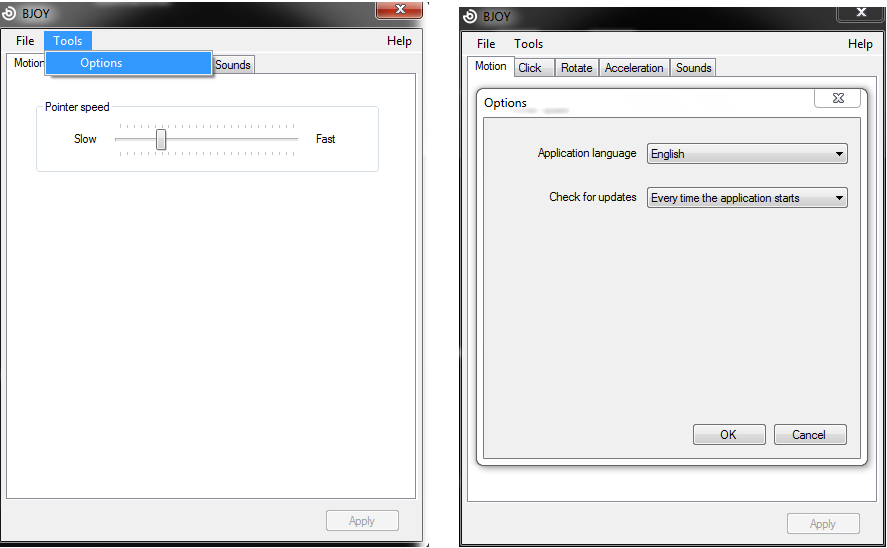
2. ¿Can a BJoy be connected to an Android smartphone or tablet?
It is possible to use BJoy with smartphones and tablets running on a compatible Android operating system. To do that, connect either transmitter or receiver using a USB-OTG cable (not provided).
Android devices must have:
- USB Host o USB-OTG connection (almost every new Android devices have them).
- Control buttons embedded in the screen (“back”, “home” “multifunction”), this way you will be able to manage all your device’s functionalities using BJOY.

NOTE: users who do not have control buttons embbeded into the screen can experience access limitations. However, exists software in the market that emulates phisical contact buttons in the screen. If this is your case and you need technical support please contact us.
3. Movile device must run at least on a 3.2 Android version or higher.
NOTE: To ensure optimal performance of the BJOY Ring using your movile device please take into account that it must be calibrated and configured using BJOY’s software in PC running on Windows.
3. Can a BJoy be connected to an iOS device?
BJoy can be connected to an iOS device that allows mouse access (only laptops and desktop computers. Tablets and smartphones do not have mouse access functionality enabled).
4. ¿Is there an iOS version of BJoy’s software?
No, an iOS version of BJoy’s software has not been developed. However, BJoy device can be configurated into a Windows operating system device and since the configuration is stored inside the BJoy, it can be later connected into an iOS device that allows mouse access (laptop or desktop. Tablets and smartphones do not offer this access method).
Customer service
If, despite of correct handling, faults or malfunctions occur or if the product was damaged, please contact us at the address below:
BJ Adaptaciones
C/ Mare de Déu del Coll, 70, Bajos
08023 Barcelona, Spain
Phone: +34 93 285 04 37
Fax: +34 93 553 56 34
e-Mail: info@bjliveat.com
www.bjliveat.com

