- Productos
- >
- Access
- >
- BJOY Chin
Safety warning
To ensure the safe operation of the device it is recommended to read this user manual completely before starting to use the device.
Technical specifications
- USB 2.0 connection
- Operating voltage and current: 5Vdc, 50mA
- Size: 13 x 12 x 5,5cm
- Strength required on joystick : 1.3N
- Strength required on buttons: 0,98N
- Degree of inclination: 18º
Description
Bjoy Chin is a small, sensitive joystick that has many configuration settings and mounting options, making it the best option to use with the chin.
The main features of the device are:
- Small, sensitive joystick.
- The pointers speed is set with action on the joystick.
- Left and right click buttons that can be separately customized.
- Antiallergenic head.
- It can be set up according to the orientation that the user needs and to the mounting orientation the device will have.
- Auditory feedback when the buttons are pressed.
- “Plug and Play” device. Does not require any additional software: the OS automatically recognizes it as a mouse.
- Compatible with all major OS with USB connection (Windows, Mac, Linux…).
- Typical configurations that offer operating systems for the mouse can be performed (pointer type changes, click options, etc.).
- Can be configured and customized with the BJoy Configuration Software. The software is compatible with Windows and Linux and is included with the product. For Mac users, the device can be setup on a Windows or Linux computer.
- Configuration is saved on the device, not on the computer, making it easier to use the device on different computers.
BJoy Chin mouse comprises the following parts:
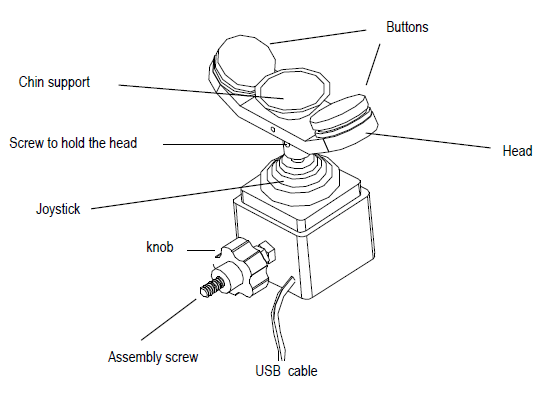
Fig. 1. Device parts.
Device assembly
STEP 1.
For the assembly of the device, the head must be fixed to the joystick axis. To fix it you must orient the head towards the desired position (it’s recommended the option showed in 2) and hold the fixing head’s screw with the key included with the product. Try to not force the screws.
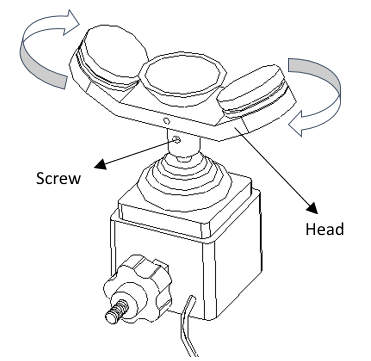
Fig. 2. Head assembly.
STEP 2.
For the assembly of the Bjoy Chin to an arm or support, you must twist turning the whole device at least 3 or 4 times around the assembly screw, fixing the device on the arm or support thread (Fig. 3).
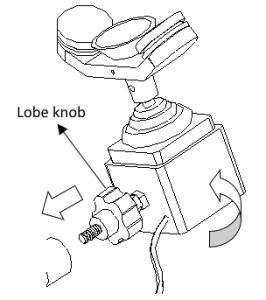
Fig. 3. Bjoy Chin assembly to a support.
STEP 3.
Once the device has been fixed, you need to find and adjust it in the most suitable orientation according to the regular working position of the user. Then you must turn the lobe knob against the support to block and firmly mount the device.
Startup
STEP 1.
To start using the Bjoy mouse, it must be connected to one of the computer’s USB port. Once the computer has recognized the device, the mouse can be used.
STEP 2.
To move the cursor, you must place your chin on the support for this use and move it in the desired direction. When you are using the joystick, you should be aware that the speed of the cursor does depend on the joysticks inclination regarding the centre position. The more inclined the joystick is, faster will be the cursor’s movements.
STEP 3.
To do the clicks the buttons must be pressed with the chin.
The setting by default on the product is showed in the next figure (Fig. 4) having in mind users position:
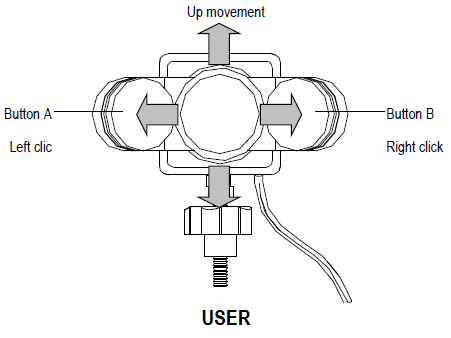
Fig. 4. Bjoy Chin use.
Keep in mind that both actions of the buttons as the cursor movements can be set up with the BJoy Configuration Software as is explained in “Software configuration” section.
Software configuration
The BJOY configuration software allows you to configure the mouse behavior according to the user needs.
Installation
To install the program, you must follow the steps below:
STEP 1.
Insert the CD included with the BJOY mouse in the CD-ROM drive of your computer or download the BJOYSetup.exe file from: Software BJOY
NOTE: If using the CD and your computer does not have CD-ROM, you can copy the CD contents on a USB stick or any other removable drive.
STEP 2.
If using the CD the installation should begin automatically. If it does not, browse to the CD or removable drive and click on BJOYSetup.exe file. If using the web page, go to section “Downloads” and click on “BJOY Software”. Save the BJOYSetup.exe file in your computer and double click to start installation.
STEP 3.
When the installation begins the wizard will guide you through the process. It is recommended to close all other programs during the process. You must click “Next” to continue.
STEP 4.
You can choose a different path for the installation file and create a shortcut to the program in the Start Menu and Desktop.
STEP 5.
Once you have selected your installation preferences, click “Install” to install the program on your computer.
STEP 6.
Once installation is completed, click “Finish” to exit.
Configuration options
IMPORTANT: Once the software is installed in your computer, in order to access to the multiple settings options, you must have a BJOY device connected to your computer.
In case you do not have any BJOY device connected, the following screen will show up:
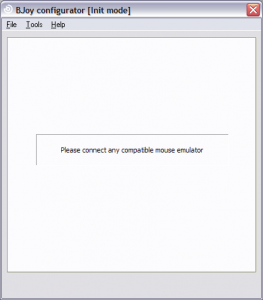
Fig. 5. BJOY configurator.
IMPORTANT: if you want that the settings are applied to the BJOY device, click on the “Apply” button that appears at the right bottom of the window.
The instructions for using the BJOY Software are available from the “Help” menu.
Save a customize setting
To save a setting after making any customization, follow these steps:
STEP 1.
Select the “File” menu.
STEP 2.
Select “Save Settings”.
STEP 3.
In the next screen, assign a name and a location to save the file. Accept making click on the “Save” button.
Loading a configuration
To reload a saved configuration in order to modify it or save it in the device, follow these steps:
STEP 1.
Activate the “File” menu.
STEP 2.
Select “Load settings”
STEP 3.
Find the file corresponding to the stored configuration (files are saved with the extension “. BJOY.” Click on the “Open” button in the same screen.
To load the configuration on the device you must click on the “Apply” button.
Language settings
To change the language of the program, just follow these steps:
STEP 1.
Activate the “Tools” menu.
STEP 2.
Select “Change language”.
STEP 3.
Choose your preferred language and validate clicking the “Accept” button.
Maintenance
- Do not connect the equipment to any other type of connections other than USB ports.
- To connect and disconnect the cable always hold it by its connector. Do not pull the cable directly.
- Do not bend or force the end of the cable.
- To clean the device a moist cloth should be used. Do not use abrasive substances. Always clean the device when it is disconnected.
- Avoid liquids entering into the switch box as this could seriously damage the equipment.
- The equipment is not designed to be used outdoors.
- Do not manipulate the device in the event of a fault.
Recycling
- At the end of the product’s lifecycle neither the product nor its electronic accessories (e.g. the USB cable) can be eliminated together with other domestic waste.
- To avoid possible environmental or human harm which could be caused by uncontrolled waste disposal, separate these products from other types of waste and correctly recycle them. This will promote the sustainable reuse of material resources.
- Consumers can contact the establishment where they purchased the product or the relevant local authorities in order to obtain more information about how and where they can be ecologically and safely
F.A.Qs
1. Is it necessary any additional support in order to install BJ Chin into the mounting arm?
2. How to select a language
- Open BJOY software
- Click on “Tools” > “Options”
- Select desired language from the drop-down menu “application language”
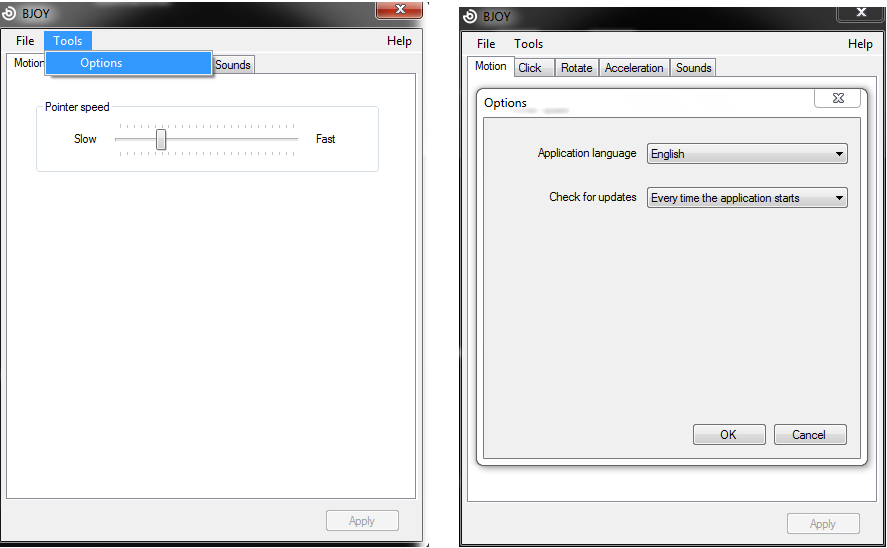
3. ¿Can a BJoy be connected to an Android smartphone or tablet?
It is possible to use BJoy with smartphones and tablets running on a compatible Android operating system. To do that, connect either transmitter or receiver using a USB-OTG cable (not provided).
Android devices must have:
- USB Host o USB-OTG connection (almost every new Android devices have them).
- Control buttons embedded in the screen (“back”, “home” “multifunction”), this way you will be able to manage all your device’s functionalities using BJOY.

NOTE: users who do not have control buttons embbeded into the screen can experience access limitations. However, exists software in the market that emulates phisical contact buttons in the screen. If this is your case and you need technical support please contact us.
3. Movile device must run at least on a 3.2 Android version or higher.
NOTE: To ensure optimal performance of the BJOY Ring using your movile device please take into account that it must be calibrated and configured using BJOY’s software in PC running on Windows.
4. Can a BJoy be connected to an iOS device?
BJoy can be connected to an iOS device that allows mouse access (only laptops and desktop computers. Tablets and smartphones do not have mouse access functionality enabled).
5. ¿Is there an iOS version of BJoy’s software?
No, an iOS version of BJoy’s software has not been developed. However, BJoy device can be configurated into a Windows operating system device and since the configuration is stored inside the BJoy, it can be later connected into an iOS device that allows mouse access (laptop or desktop. Tablets and smartphones do not offer this access method).
Troubleshooting
1. Once BJoy Chin is installed, pointer’s movement directions do not match joystick’s movement.
Depending on the device orientation, “Rotate” tab must be adjusted in the software configuration.
- Adapt “Rotation” parameter to match device’s orientation and activate or deactivate “Invert” parameter.
- Apply
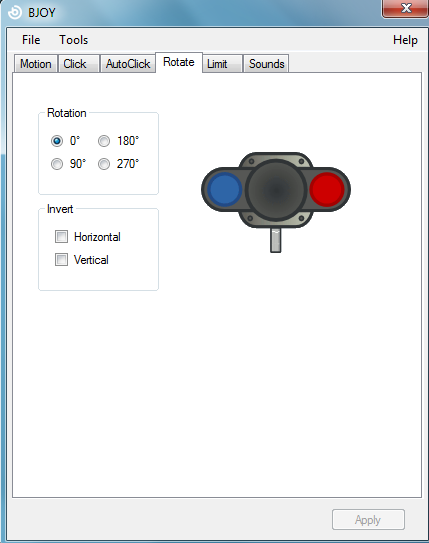
Warranty
Within the statutory warranty period we undertake to rectify free of charge by repair or replacement any product defects arising from material or production faults.
Any unauthorized tampering with, or modifications to the product will annul this
Product conformity
This product complies with the European directives 2004/108/EC. The declaration of conformity can be consulted at the company’s web page.
The Declaration of Conformity can be downloaded from the product’s webpage at https://bjliveat.com/index.php?controller=attachment&id_attachment=322
Customer service
If, despite of correct handling, faults or malfunctions occur or if the product was damaged, please contact us at the address below:
BJ Adaptaciones
C/ Mare de Déu del Coll, 70, Bajos
08023 Barcelona, Spain
Phone: +34 93 285 04 37
Fax: +34 93 553 56 34
e-Mail: info@bjliveat.com
www.bjliveat.com

